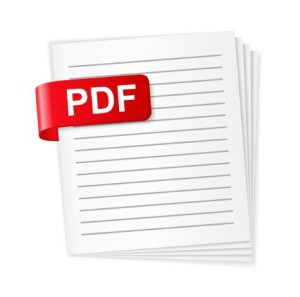 For projects such as proposals and spec books, the print file needs to be combined in a multipage PDF (not a portfolio) in the correct order according to the Table of Contents. When submitting a multi-page pdf each section must end with an even number. In the cases of sections ending with an odd number, an additional blank sheet must be added; this rule is only negated if you are requesting simplex (single-sided) printing.
For projects such as proposals and spec books, the print file needs to be combined in a multipage PDF (not a portfolio) in the correct order according to the Table of Contents. When submitting a multi-page pdf each section must end with an even number. In the cases of sections ending with an odd number, an additional blank sheet must be added; this rule is only negated if you are requesting simplex (single-sided) printing.
Here’s how you can create a multi-page PDF with Adobe Acrobat Pro:
Please note: You must have Adobe Acrobat Pro installed to create PDF files. This cannot be done with Adobe Acrobat Reader. File formats can be either Word or PDF.
- Place all the files that make up a set together in one folder.
- Verify that all sections ending with an odd number have a blank sheet added to the end of that section.
- Click on the first file and then press CTRL A. This will select all files in that folder.
- Right click and choose Combine Files in acrobat. A Combine Files dialog box will pop up and show all the files you will be combining. Make sure all the pages are in order according to the Table of Contents. You can move files up or down by the arrow buttons on the bottom left of the box.
- Once the files are in the correct order click the “Combine Files” button, and when it’s complete the pages will open as one file.
- You will need to make sure all pages are rotated to the correct orientation, 8.5x11s portrait and 11x17s landscape. If you find a page that is out of rotation you can click on CTRL + SHIFT + R and the dialog box will pop up allowing you to rotate the page. (Clockwise 90 Degrees, Counter Clockwise 90 Degrees or 180 Degrees). Be sure to name and save the file to your computer.
Alabama Graphics has been the state’s preferred commercial printing and digital color graphics for 60 years. With more than 326 years of combined industry experience, at Alabama Graphics you gain more than a competitive edge in technology and digital printing, you gain a loyal support network, working to turn your projects into reality. From wide-format AEC prints to banners, signs and collateral material, Alabama Graphics is a proven solution for all your printing needs. Learn more at www.algraphics.com.
